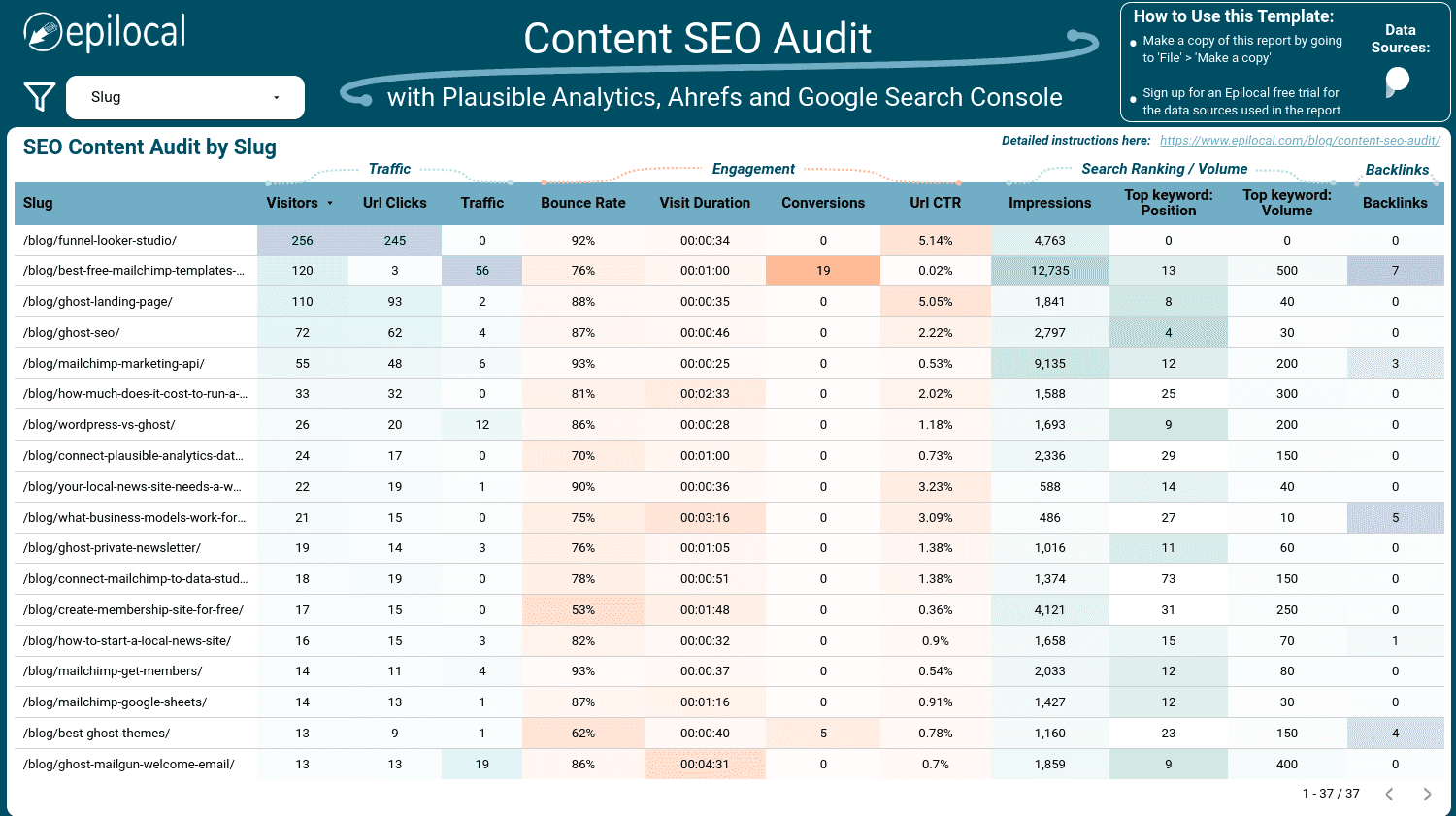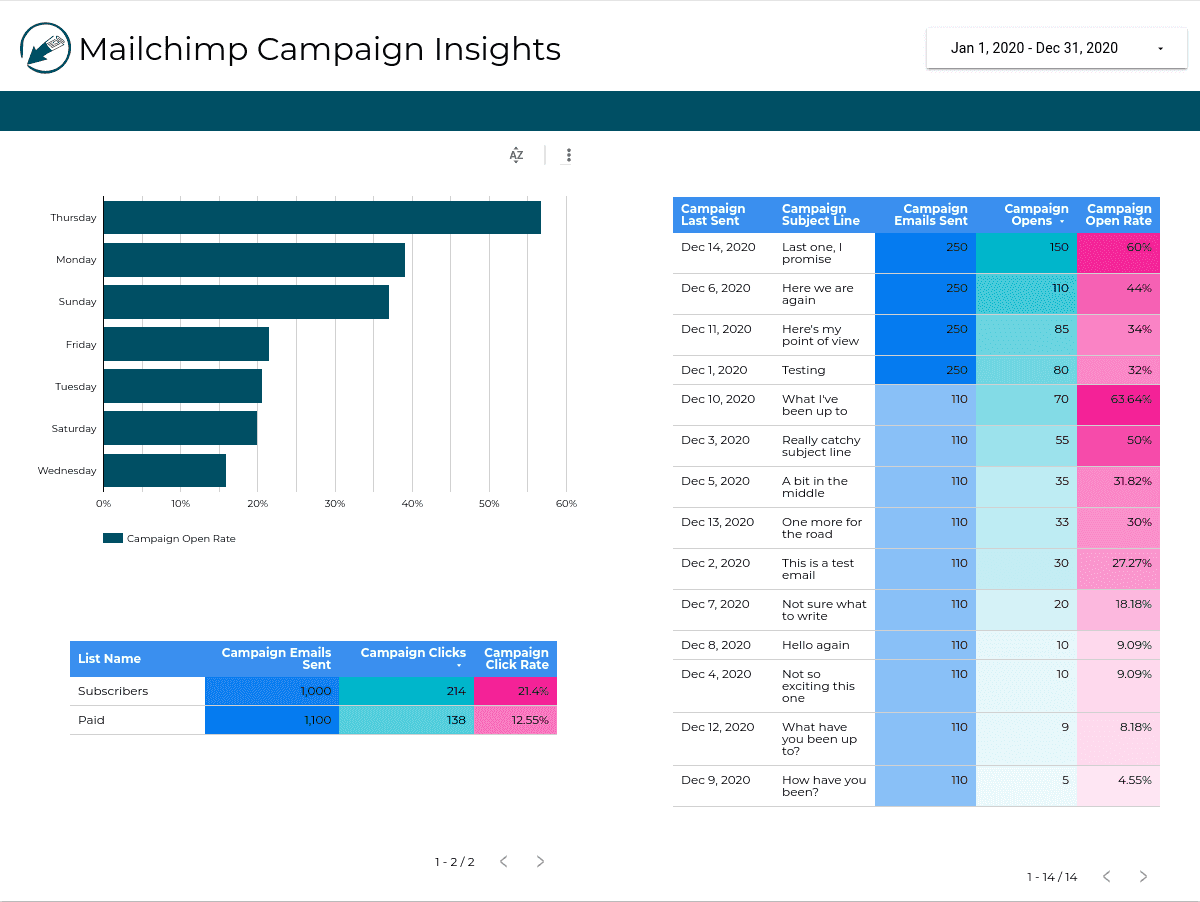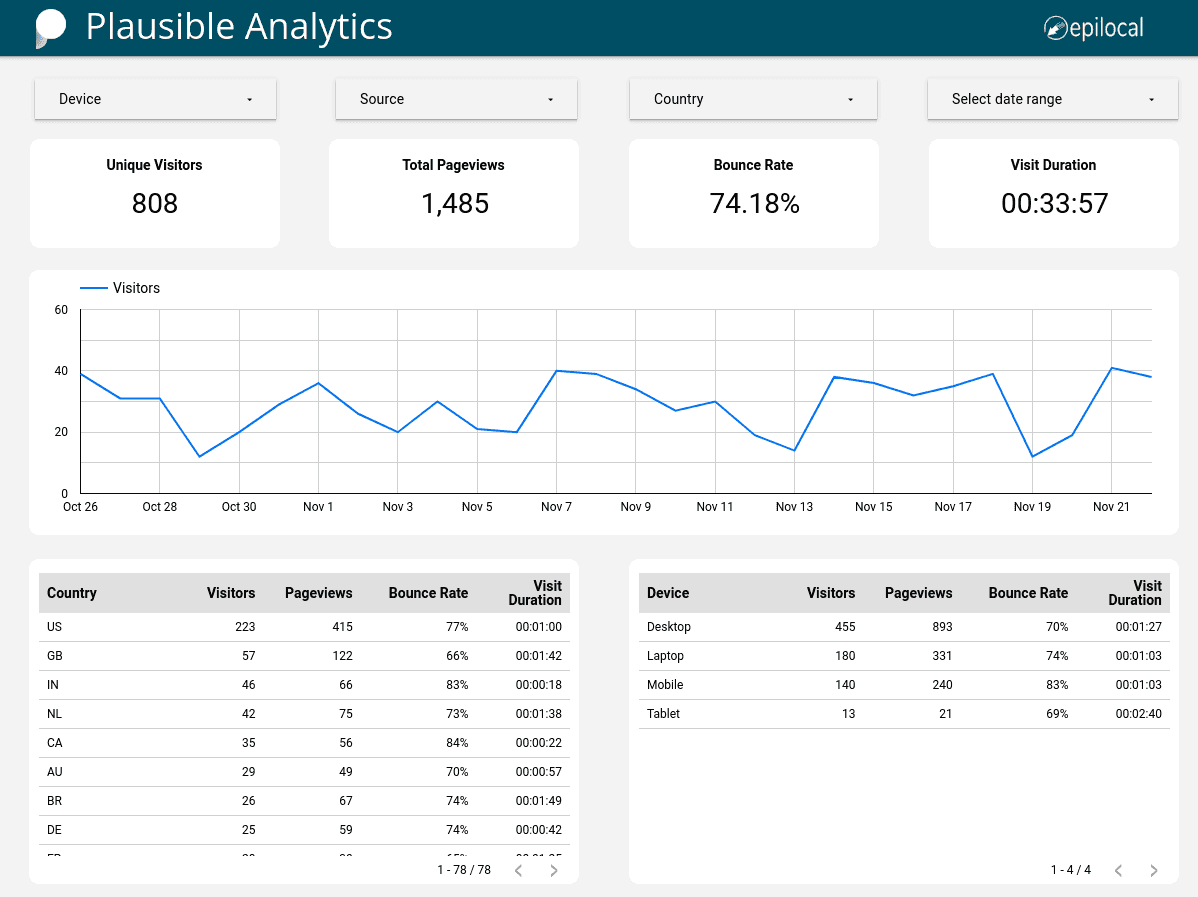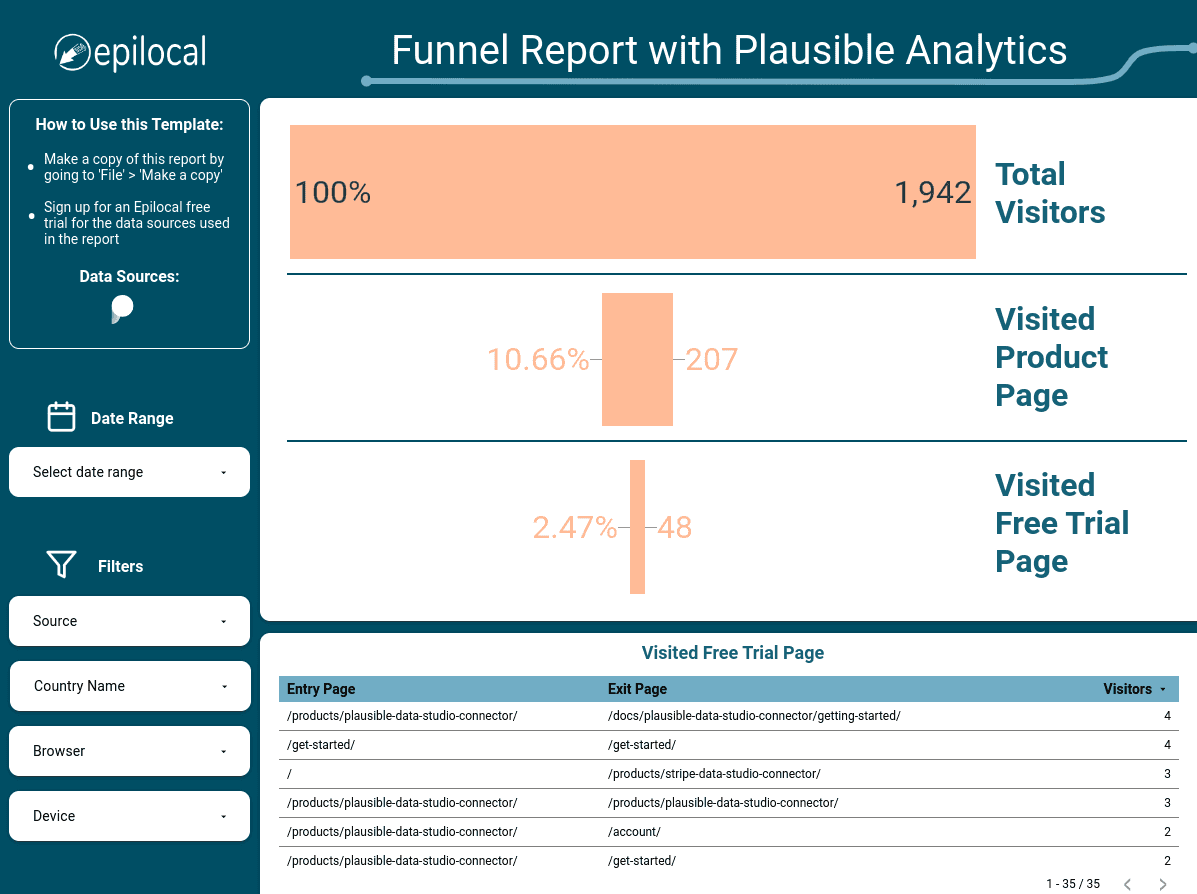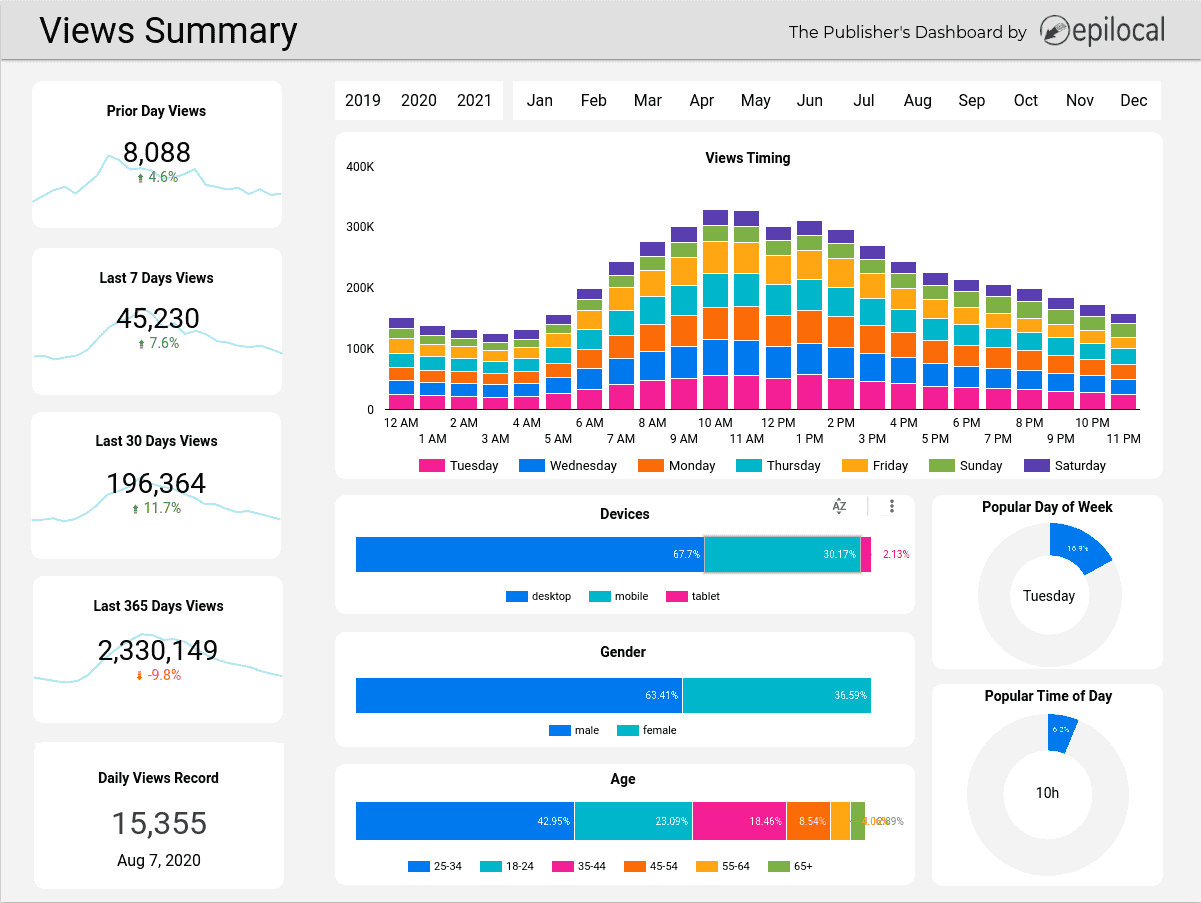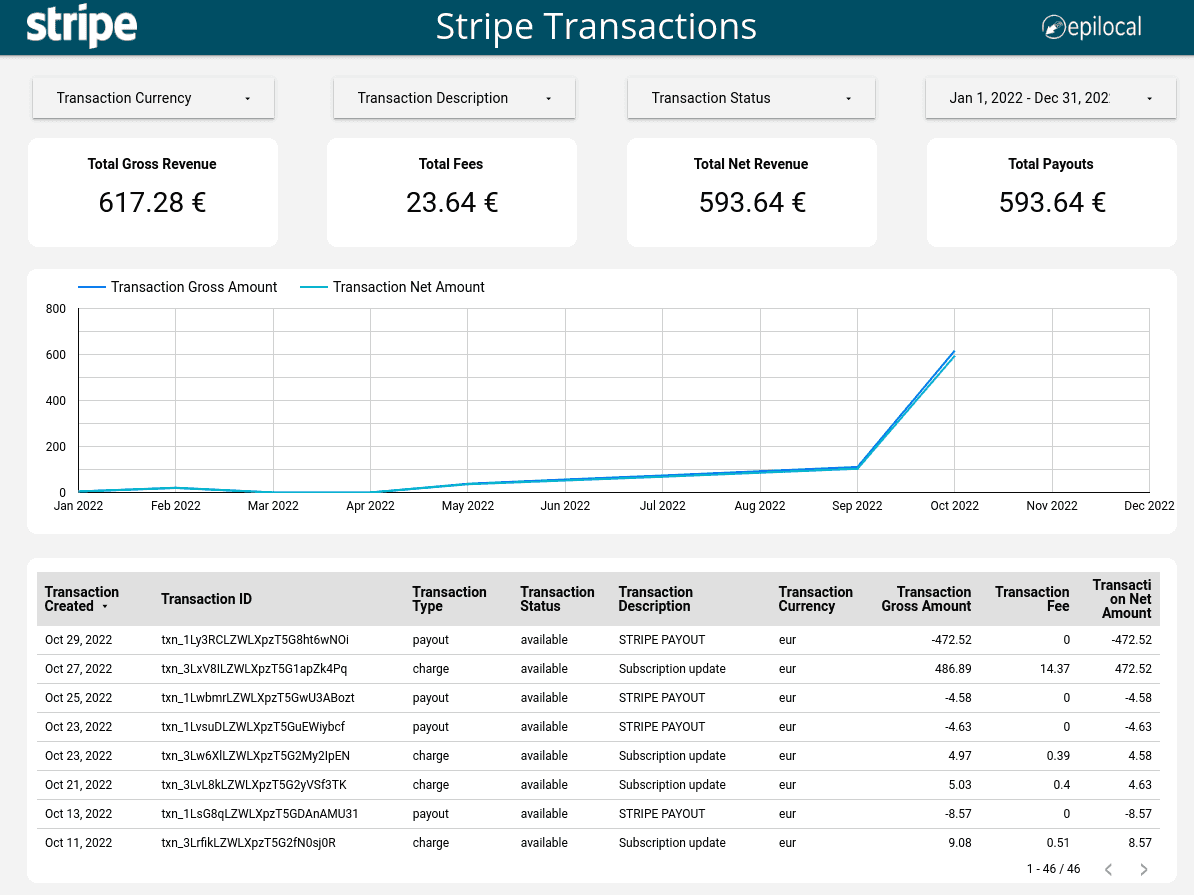Free Mailchimp Template for Looker Studio
Get a quick summary of your Mailchimp email campaign performance in one easy-to-use, free report template for Looker Studio (previously Google Data Studio)
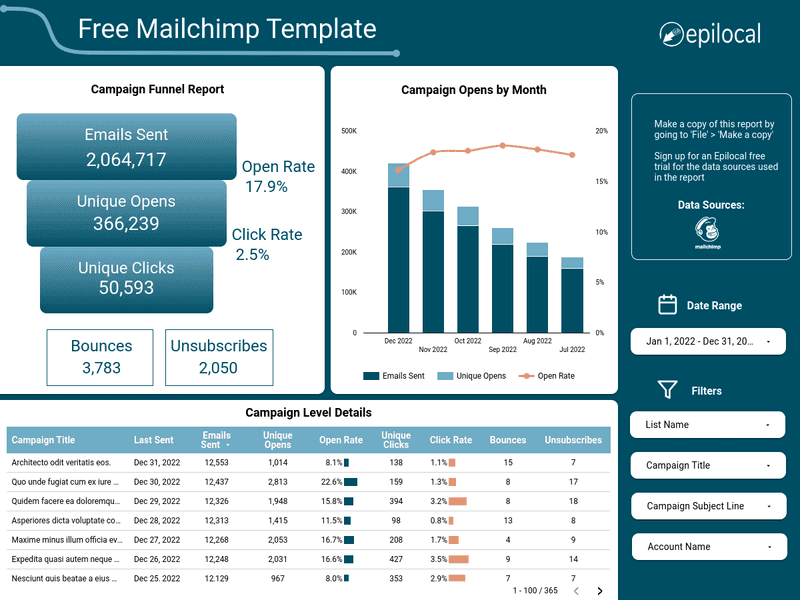
Answer Questions Like:
How are my email campaigns performing overall?
How are my Mailchimp campaigns trending over time?
What email campaigns are getting the most opens and clicks?
What are my best performing Mailchimp campaigns?
Template Highlights
Campaign Funnel Report
In the first section, you have a funnel, which summarizes all of your email campaigns together in terms of Sends, Opens and Clicks, along with the Open Rate and Click Rate. There are also boxes that highlight the number of Bounces and Unsubscribes.
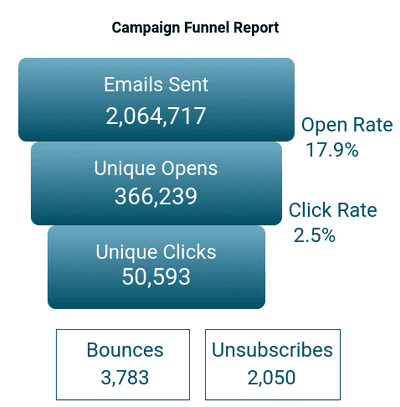
Campaign Opens by Month
Then, there is a chart that summarizes campaign performance over the last 6 months in terms of Emails Sent, Emails Opened and Open Rate. This chart can give you a quick visual idea of how your Mailchimp campaigns are trending over time.
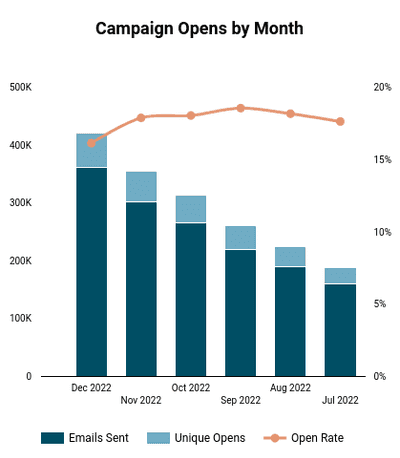
Campaign Level Detail
Finally, there is a detailed table at the bottom where you can drill into individual metrics for each email campaign, including: Emails Sent, Opens, Clicks, Bounces and Unsubscribes.
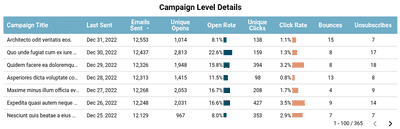
Data in 1-2-3
Clicking the link above will take you directly to Looker Studio where you can explore the Free Mailchimp report template further in Looker Studio. (formerly Google Data Studio)
Once you are in Looker Studio, you can make a copy of the Mailchimp report which will enable you to have Edit access.
When you first make a copy of the report, the template will be populated with test data. In order to use your own Mailchimp data, you will need to start a free Epilocal trial and connect your account.
Frequently Asked Questions
Yes - the link above takes you directly to Looker Studio where you can directly make a copy of the Mailchimp report. We made this Looker Studio template free as a way to showcase what you can do with our Mailchimp data source connector.
Formerly known as Data Studio, Looker Studio is a free data analysis and data visualization platform from Google. Using various data source connectors, like our Mailchimp connector, you can centralize all of your data into Looker Studio for one-off analysis or dashboards you can check in real-time.
Epilocal builds affordable tools (like our Mailchimp connector) to help small businesses centralize all of their data in one place using free tools like Looker Studio.
If you subscribe to the Mailchimp connector or one of our data source connectors, you will get priority email support. Otherwise, you are welcome leave a message on our Contact Us page where we will get back to you as soon as possible.